Your Router Has Arrived!
Manual ZTE H3601P Setup Guide
Manual ZTE H3601P Setup Guide
If your router does not connect automatically (flashing red light) after 10 minutes, follow these steps to set it up manually. This guide applies to the ZTE H3601P router and covers both PPPoE and IPoE (DHCP) setups. It assumes that your router is already connected to power, your ONT, and your devices, but provisioning has failed. If you have not yet tried auto-provisioning your router Click Here
Step 1: Log Into Your Router
- Connect to the router via WiFi or a LAN cable.
- Open a web browser and enter 192.168.1.1
- Log in using:
- Username: admin
- Password: (check the router label)
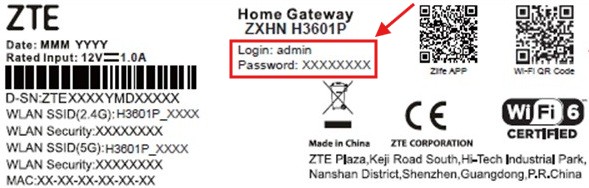
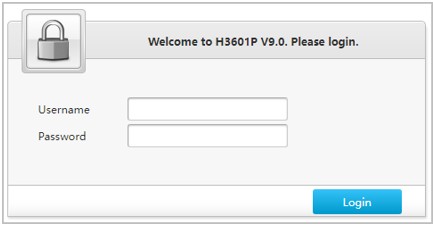
Step 2: Configure Your Internet Connection
PPPoE Configuration (Most Fibre Providers):
- Navigate to Internet
- Select WAN in the left side menu
- Select PPPoE
- Enter your PPP Username and Password (received via SMS).
- Apply settings and restart the router.

IPoE (DHCP) Configuration (Vumatel Active Ethernet):
- Navigate to Internet
- Select WAN in the left side menu
- Select IPoE
- Apply the settings and restart the router.
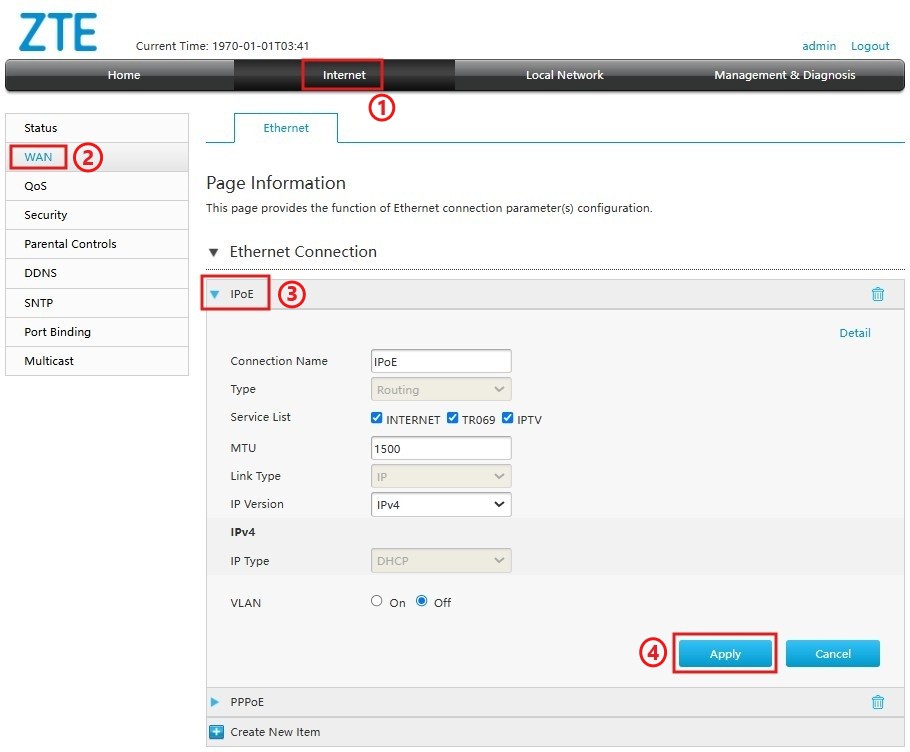
Step 4: Test Your Connection
- Try visiting a website (e.g., www.google.com).
- If the page loads, your internet is working!
Troubleshooting
No Power?
- Ensure the power adapter is securely plugged into the router and wall socket.
- Use the original power adapter provided with the router
- Loadshedding, consider getting a UPS from our Online Store
Can’t Connect to the Internet?
- Ensure the Ethernet cable is plugged into the correct ports (WAN on the router, LAN1 on the ONT).
- Router light should be green.
- Restart the router by turning it off and on again.
- Wrong WiFi password? Double-check the sticker for the correct password.
- Can’t find your WiFi name (SSID)?
- Make sure the router is on and the light is green.
- You are too far from the router, check out out WiFi Troubleshooting Guide.
Router LED Indicater
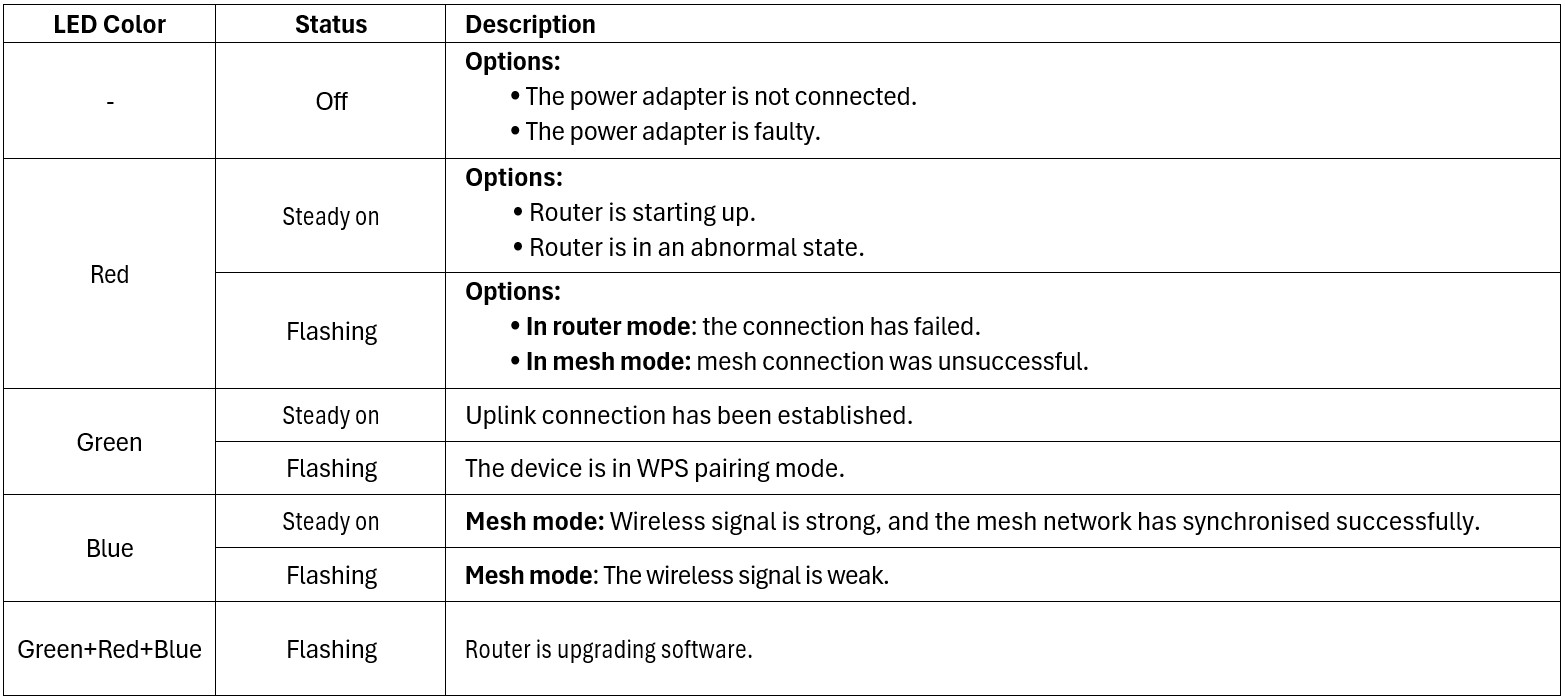
Reset to Factory Settings
- If needed, press and hold the reset button for more than 5 seconds using a toothpick or paperclip.
Your fibre router is now manually configured – enjoy your Mweb internet!
©Mweb (Pty) Ltd. All rights reserved.
