Navigate to the Tools page in the Mobile App and select Run a test on the Test your WiFi signal box
Fibre
How to Test your Wifi with the Mweb Mobile App
Unfortunately WiFi signal testing is not available on Apple devices, due to IOS policy restrictions
With high speed Internet and our increasing reliance on everything being streamed and stored in the cloud, it’s important to get your WiFi setup just right so that everyone in the house can enjoy a great signal.
That’s why we’ve included a WiFi signal tester in our new Mobile App.
There’s even a button to share your test results with us in case you need help.
Follow the guide below to take a step closer to perfect WiFi:
If you don’t already have the Mweb Mobile App download it from your phone’s App Store and follow this guide to get started.
Step 1 of 6
- Seven WiFi Tips
- An Excellent
signal quality is only feasible in close proximity to the router or an additional access point - A Weak signal will be frustrating and unreliable to use and should be avoided
- Try to position your router in a central location so that the signal stays in the Fair to Good range in most of your home
- Try to place your router and access points in elevated positions. Do not place equipment inside cupboards, or near appliances such as microwave ovens which can cause interference.
- Once your router is positioned, use the Mweb signal tester to identify the areas in your home where the signal drops off
- When extending your network place your access points in areas where the signal is still in the Fair range. As a further rule of thumb you could start by placing access points approximately halfway between the router and furthest part of the home you need to cover
- Throw away those old-fashioned range extenders and replace them with a slick mesh setup, that will give you one Wifi network name with a strong, fast signal throughout the home
- An Excellent