Managing Mail Settings
How to Organize Your Zimbra Inbox with Folders and Tags
- Is your Zimbra Inbox feeling a bit cluttered? With the volume of emails we receive daily, it's easy for important messages to get lost. Fortunately, Zimbra provides powerful tools – Folders and Tags – to help you keep your inbox organized, make emails easier to find, and improve your overall productivity.
Why Organize Your Inbox?
An organized inbox can save you valuable time and reduce stress. By categorizing your emails with folders and adding descriptive tags, you can:
- Quickly locate specific messages: No more endlessly scrolling to find that one important email.
- Reduce visual clutter: Keep your main Inbox focused on new, actionable items.
- Improve workflow: Process emails more efficiently when they're grouped logically.
- Maintain an effective archive: Ensure important communications are filed away in an accessible manner.
Using Folders to Categorize Your Emails
Folders are like physical file cabinets, allowing you to move emails out of your Inbox into dedicated storage areas.
1. Creating a New Folder:
- In the left-hand navigation pane, locate the "Folders" section.
- Click the Gear icon (or right-click "Folders" if available) and select "New Folder...".
- Enter a Name for your new folder (e.g., "Projects," "Clients," "Family").
- You can choose a parent folder if you want to create a sub-folder (e.g., "Client A" inside "Clients").
- Click "OK" or "Create Folder". Your new folder will appear in the list.
2. Moving Messages to a Folder:
- Drag and Drop: Select one or more messages from your Inbox, click and hold, then drag them directly onto the desired folder in the left pane. Release the mouse button to move them.
- Right-Click Menu: Right-click on a message (or selected messages) in your Inbox. Hover over "Move" and then click on the desired folder from the list.
- Toolbar Button: With a message (or messages) selected, click the "Move" button in the toolbar above your message list and choose the target folder.
Using Tags to Label and Group Emails
Tags are like sticky notes or labels you can attach to emails. Unlike folders, which physically move messages, tags allow a single email to be associated with multiple categories, offering more flexible organization.
1. Creating a New Tag:
- In the left-hand navigation pane, locate the "Tags" section.
- Click the Gear icon (or right-click "Tags" if available) and select "New Tag...".
- Enter a Name for your new tag (e.g., "Urgent," "Follow Up," "Billing").
- You can also choose a color for your tag to make it visually distinct.
- Click "OK" or "Create Tag". Your new tag will appear in the list.
2. Applying Tags to Messages:
- Right-Click Menu: Right-click on a message (or selected messages) in your Inbox. Hover over "Tag Message" and then select the tag(s) you wish to apply. A checkmark will appear next to applied tags.
- Toolbar Button: With a message (or messages) selected, click the "Tag" button in the toolbar above your message list and choose the tag(s) from the dropdown.
- Drag and Drop (for Tags): You can also drag a message from your Inbox onto a tag in the left-hand navigation pane to apply that tag.
3. Removing Tags from Messages:
- Right-click on a message with the tag applied. Hover over "Tag Message" and click on the tag you wish to remove (the checkmark will disappear).
Finding Messages Using Folders and Tags:
- To view all messages in a folder: Simply click on the folder name in the left-hand pane.
- To view all messages with a specific tag: Click on the tag name in the left-hand pane.
- You can also use Zimbra's search bar and type
in:foldernameortag:tagnameto quickly find messages. For example,in:Projects tag:Urgent.
- By consistently using folders and tags, you'll transform your Zimbra inbox into a highly organized and efficient workspace!