Your Mweb Mail Is Getting an Upgrade
How to Save Your Tasks in Mweb Webmail
How to Save Your Tasks in Mweb Webmail
The new Mweb Mail platform lets you create and manage tasks, but existing tasks won’t migrate automatically.
Here’s how to back them up or keep a record before the move.Option 1: Print Your Tasks
- Log in to Mweb Webmail.
- Click the Tasks tab.
- Select the tasks you want to save.
- Click the Print icon on the toolbar.
- Choose either:
- Print selected task(s) - saves only the highlighted ones.
- Print task folder - saves the entire list.
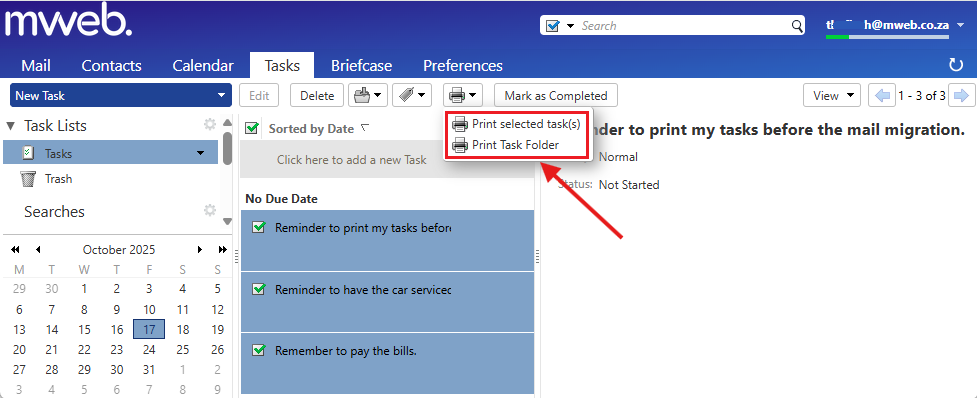
💡 Tip: You can print to PDF if you’d like to keep a digital copy on your computer.
Option 2: Copy Task Details
If you prefer, you can manually copy task details into a document:
- Open each task and copy the title, due date, and notes.
- Paste them into Word, Excel, or Notes.
- Save or upload your file to the cloud for safekeeping.
Keep Your Backup Safe
Save your printed or digital task list somewhere you can easily find it after the upgrade.
Once your new Mweb Mail Tasks are live, you can recreate your important items.
Related Articles
©Mweb (Pty) Ltd. All rights reserved.
