How to add user profiles
How to add user profiles
This guide will take you through the process of adding an additional user to your Mweb Account, as there are quite a few steps it has been broken into a smaller sections for easier reading.
Adding additional User Profiles allows you to give other users access to your account and has security implications.
We suggest that you read the guide on User Profiles and Account Security before proceeding and are comfortable with what you are granting access to.When you are ready to proceed, simply login to your account at www.mweb.co.za and follow along.
Step 1 of 2
- Before You Begin:
You cannot save a user with an incomplete record and without a verified OTP number.
You will need to have the contact details and the ID number of your user you are adding and they will need to be available to validate their OTP Numbers, or you may have to start over again later. Step 1 of 7
Wrapping Up
After saving you will be returned to the Profiles page and you should see your new user on the list.
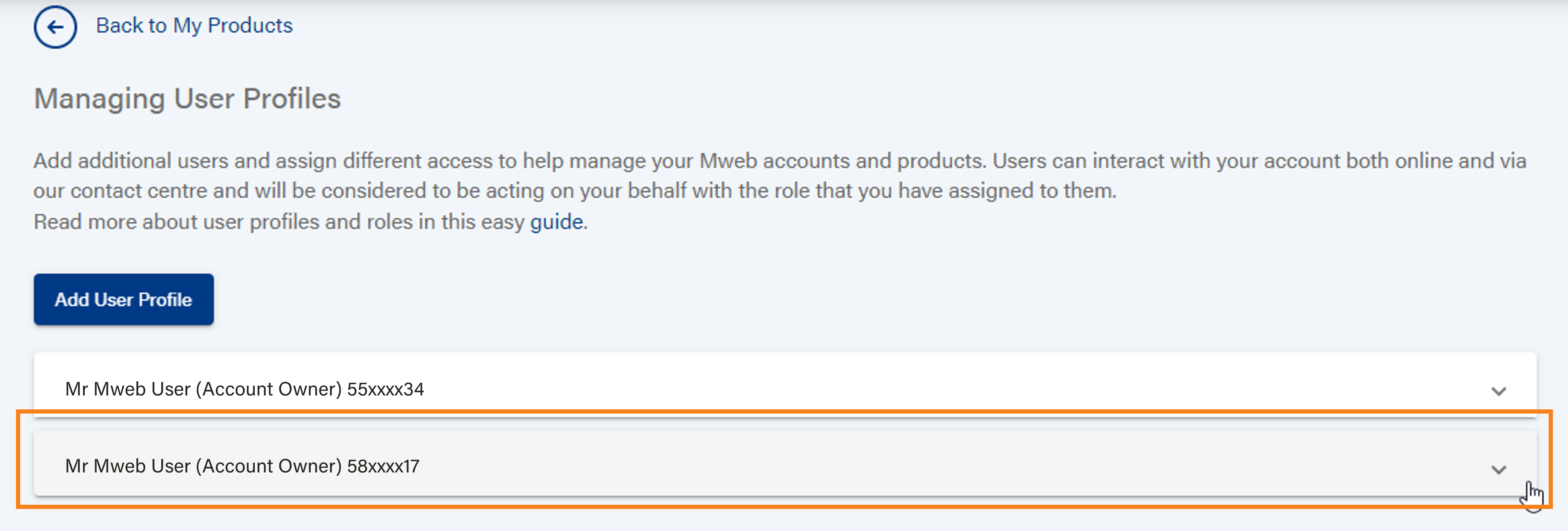
Making Changes to a Profile
If you added a technical user you have one last step to complete.
This will also show you where to make changes and manage access for your users later.
Expand the user record and scroll to the bottom to see the editing options.
Click on Assign Access to continue.

Assigning Access
Tick the box next to each Product you wish to assign to this user to manage.
Assignments are immediate as soon as the box is ticked.
To remove an assignment simply untick it.
Click on the Back Arrow in the top left when you are done.
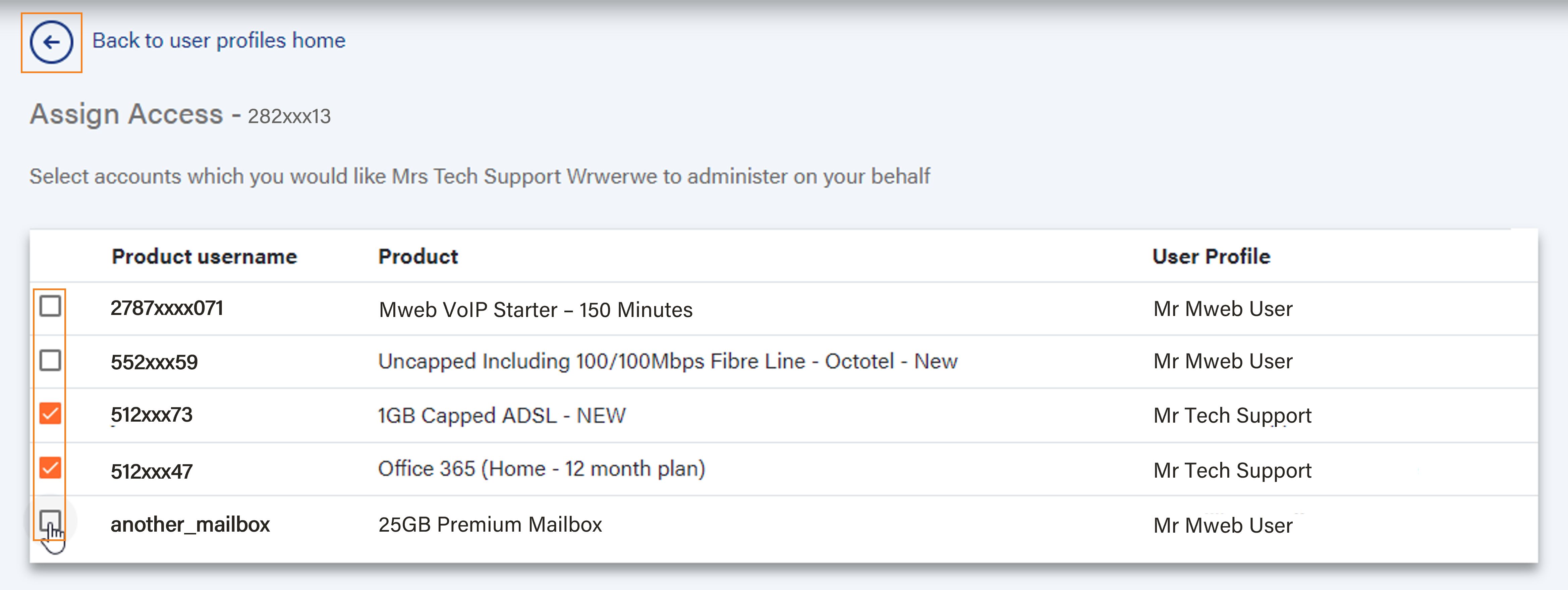
©Mweb (Pty) Ltd. All rights reserved.
