A step-by-step guide to setting up Norton’s Security products from Mweb
A step-by-step guide to setting up Norton’s Security products from Mweb
You would have received a URL via SMS.
Click on the URL. When you click on the link, you will be presented with this screen. Select the Get My Product button.
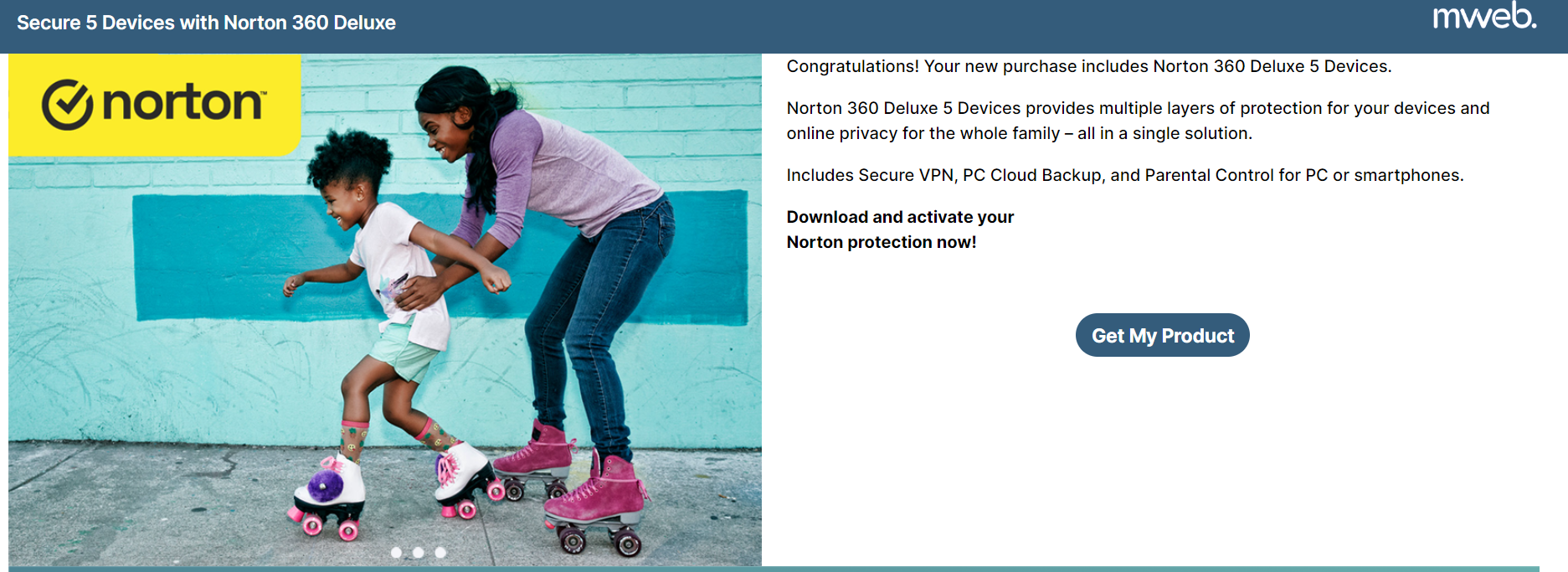
Setup for Windows based devices
You can now download the software on your chosen device. Select the download option of your choice.
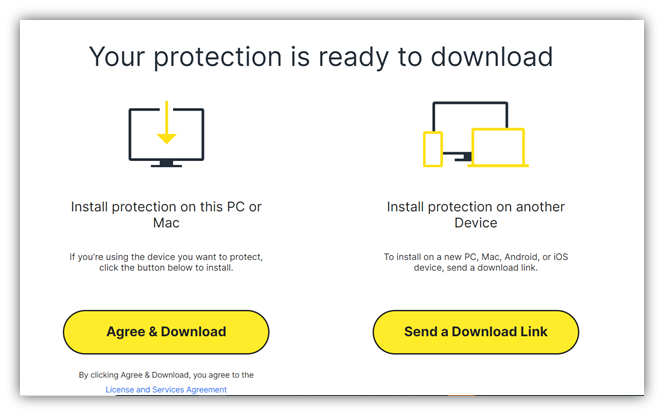
To Install protection on your PC or Mac, Select “Agree and Download” Press CTRL + J to view your downloads. Next, click on the .exe file, then follow the instructions.
Note: Screen could be different for MAC.
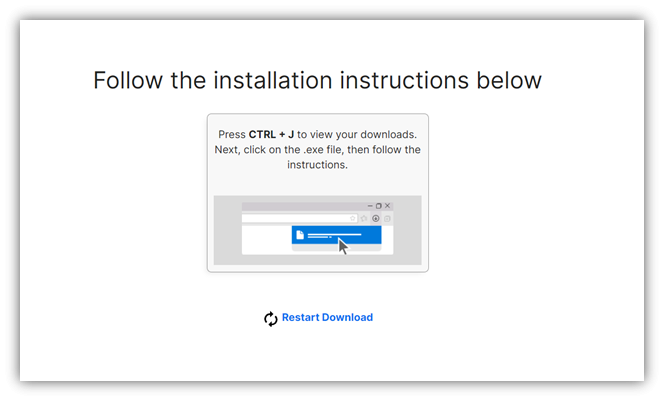
The below screen should pop up with the download exe file. Select Open File.
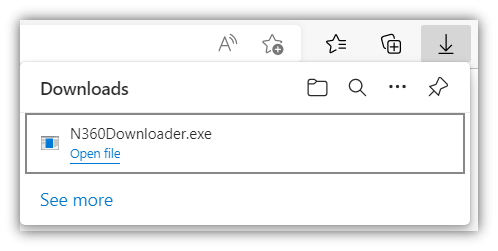
Once you have selected Open File, the My Norton Downloader app should begin downloading.
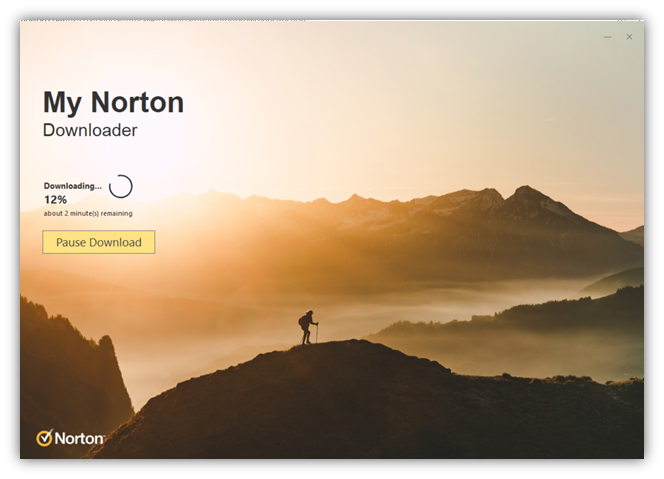
Select “Install” and follow the instructions until the download is complete.
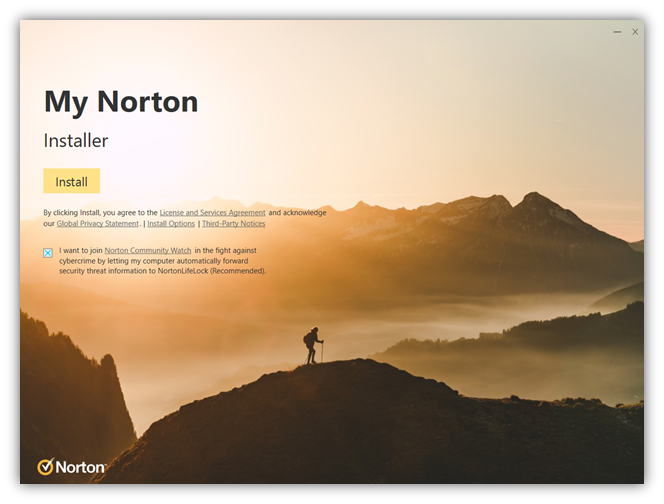
The Norton security software should start downloading.
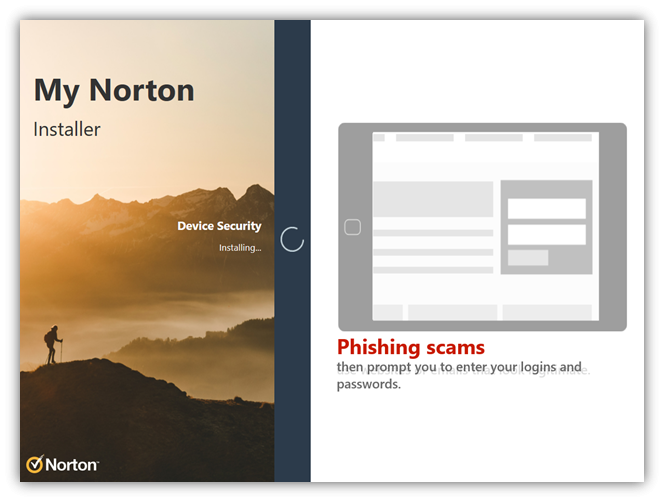
Once successfully installed, you should see the below screen. Your device is now protected. Select “Setup Up Features” to setup features for your account.
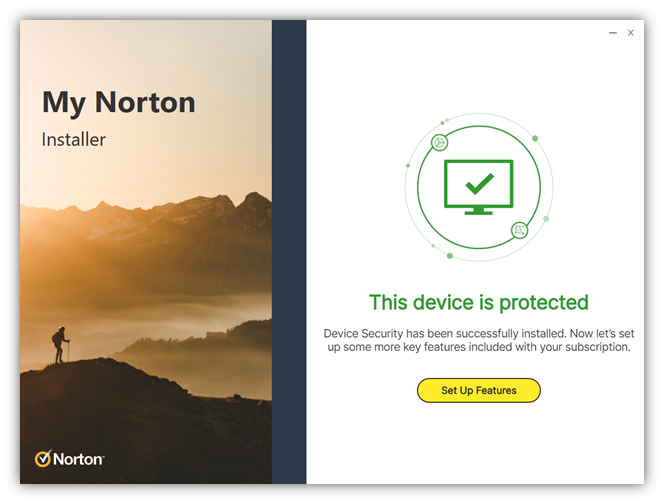
Setup for Mac devices
Follow the same steps as above, but to install Norton product version 8.x or later, you need to have Mac OS X 10.10.x or later. Screens may vary slightly, but for more specific detailed instructions read Install Norton device security on Mac.
Set up on iPhone or iPad devices
- Under Download Norton from App Store, tap Download on the App Store. You are now redirected to App Store. If you are on an iPad, tap Install on iPad and follow the on-screen instructions.
- Tap Get -> Install-> Done
- When the download finishes, tap Open to launch the Norton 360 app.
- Read and accept the License and Services Agreement, acknowledge our Global Privacy Statement, and then tap Continue.
- Type in your account email address and password, and then tap Sign In.
Setup for Android based devices
- On the Norton 360 app screen in the Google Play Store app, Install.
- Read and accept the License and Services Agreement, acknowledge our Global Privacy Statement, and then tap Continue.
- Type your account email address and password, and then tap Sign In.
- If you have not activated your Norton 360 app subscription yet, see Activate the Norton 360 app on your mobile device. Norton 360 app installation is now complete.
- If you see any problems with installing Norton 360 app on your mobile device, make sure that your device has the latest version of Google Play Store app, and all the latest system updates installed.
Activate your Norton protection software with a product key
- Open your Norton device security. If you see the My Norton window, next to Device Security, click Open.
- · In the Norton product main window, click Help > Account Information > Enter Product Key.
- Enter the product key that you received from Norton.
- Click Next and follow the on-screen instructions. If you get stuck, watch for more information. How to activate your Norton protection with a product key - YouTube
©Mweb (Pty) Ltd. All rights reserved.

