A step-by-step guide to setting up Bitdefender products from Mweb
A step-by-step guide to setting up Bitdefender products from Mweb
Getting started – Activation key
- You will be sent an activation key via SMS
- If you don’t receive your activation key, log in to your online MWEB Account, select the Bitdefender Internet Security product and scroll down to the section called “Included services and Helpful information”, for these details.
Download your Bitdefender Internet Security product
Click here to download your Bitdefender Internet Security product
You will be asked to create a new account or sign in. If you have not used Bitdefender before, you will need to create a new account. If you have used before, then sign in using your previous detailss
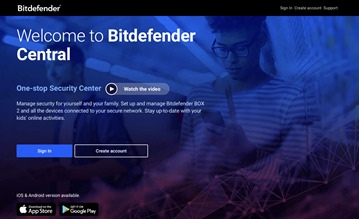
Creating an account
If you a new user and are creating an account, then complete the required details, selecting a password that you will remember.
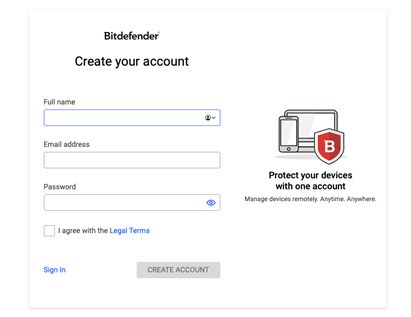
Once you have created your account, you’ll be asked to follow the 3 - step process.
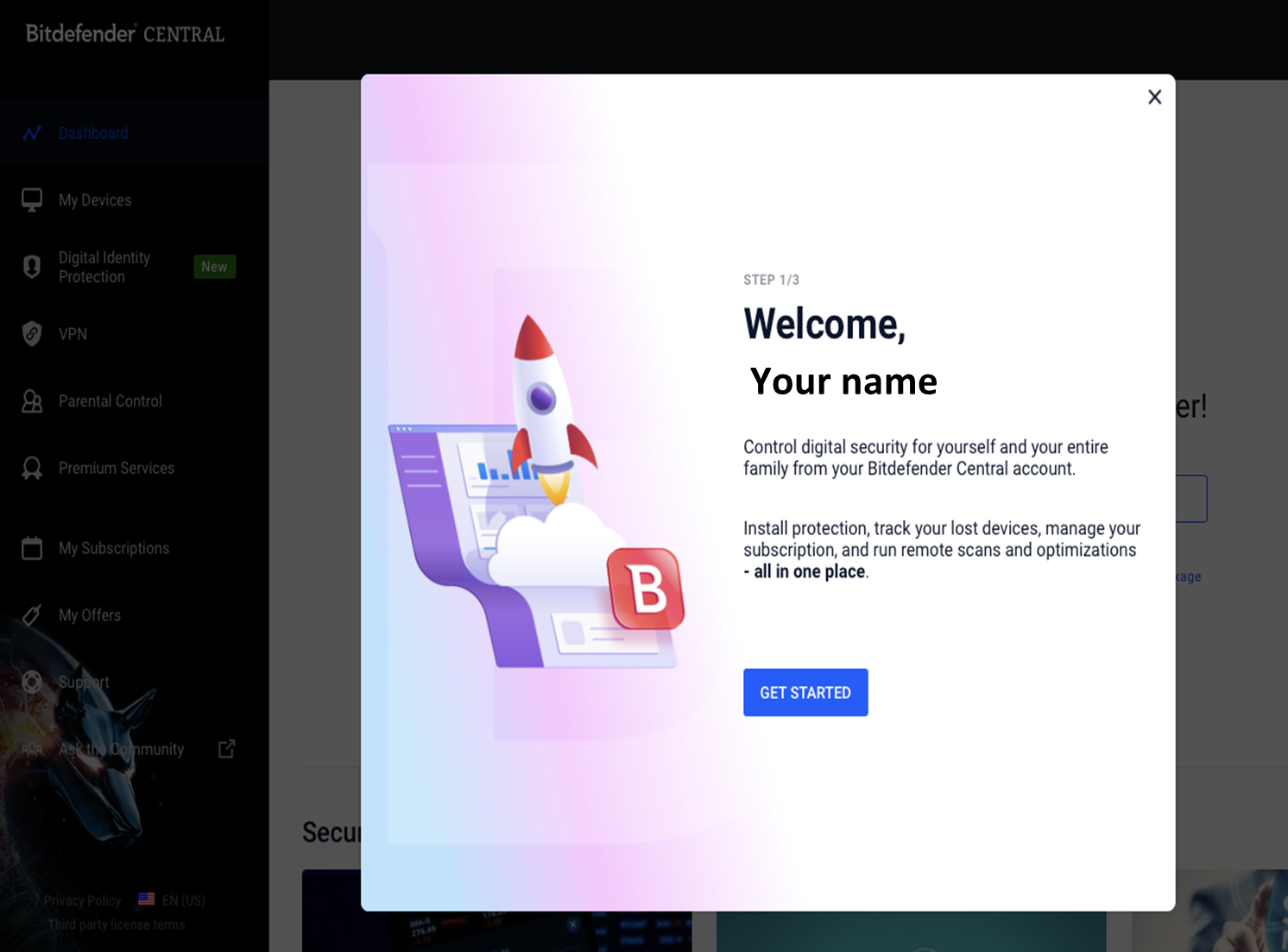
You will be presented with a screen that asks you to activate your subscription. Select this option and enter the code that was sent to you via SMS.
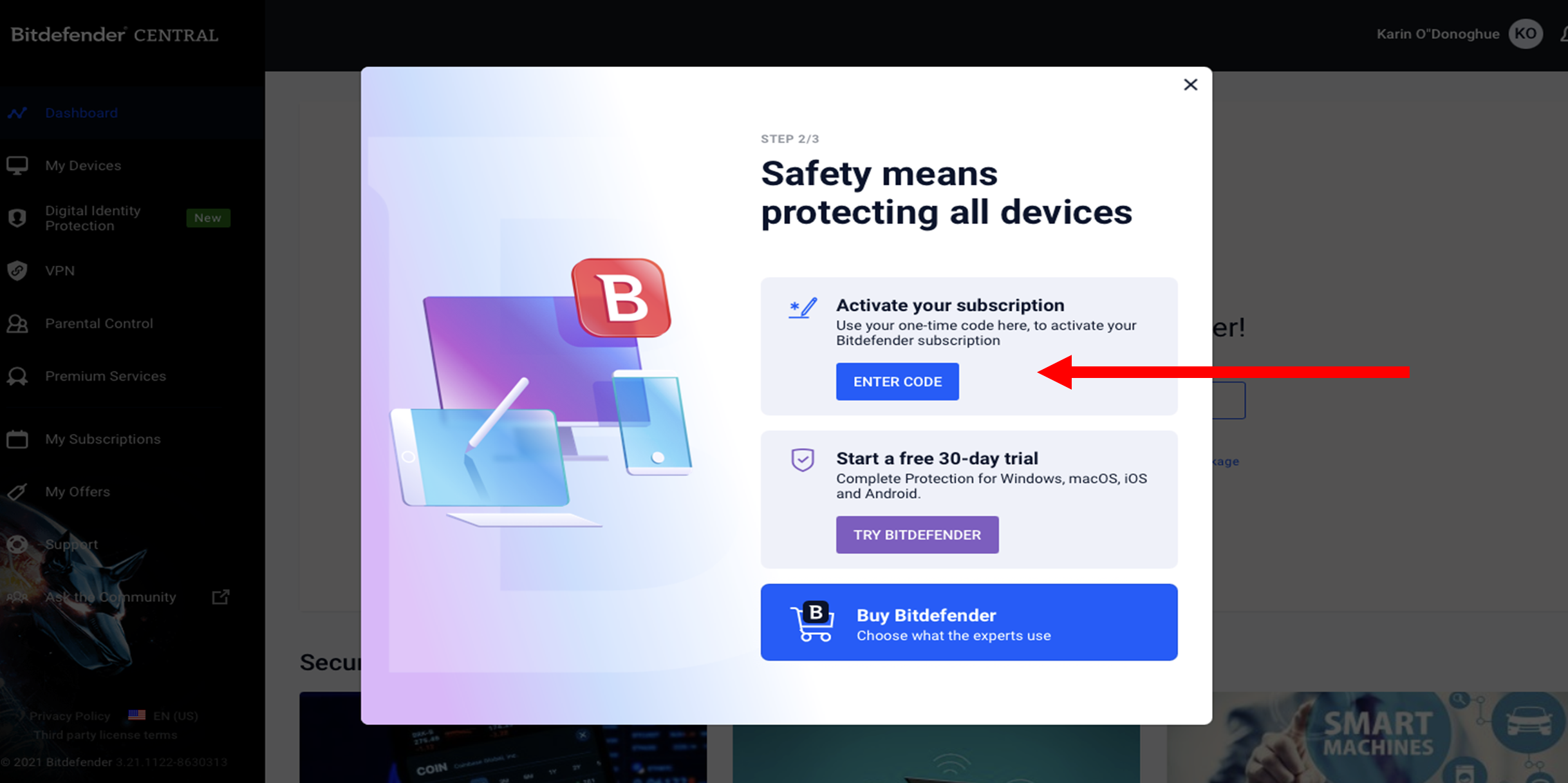
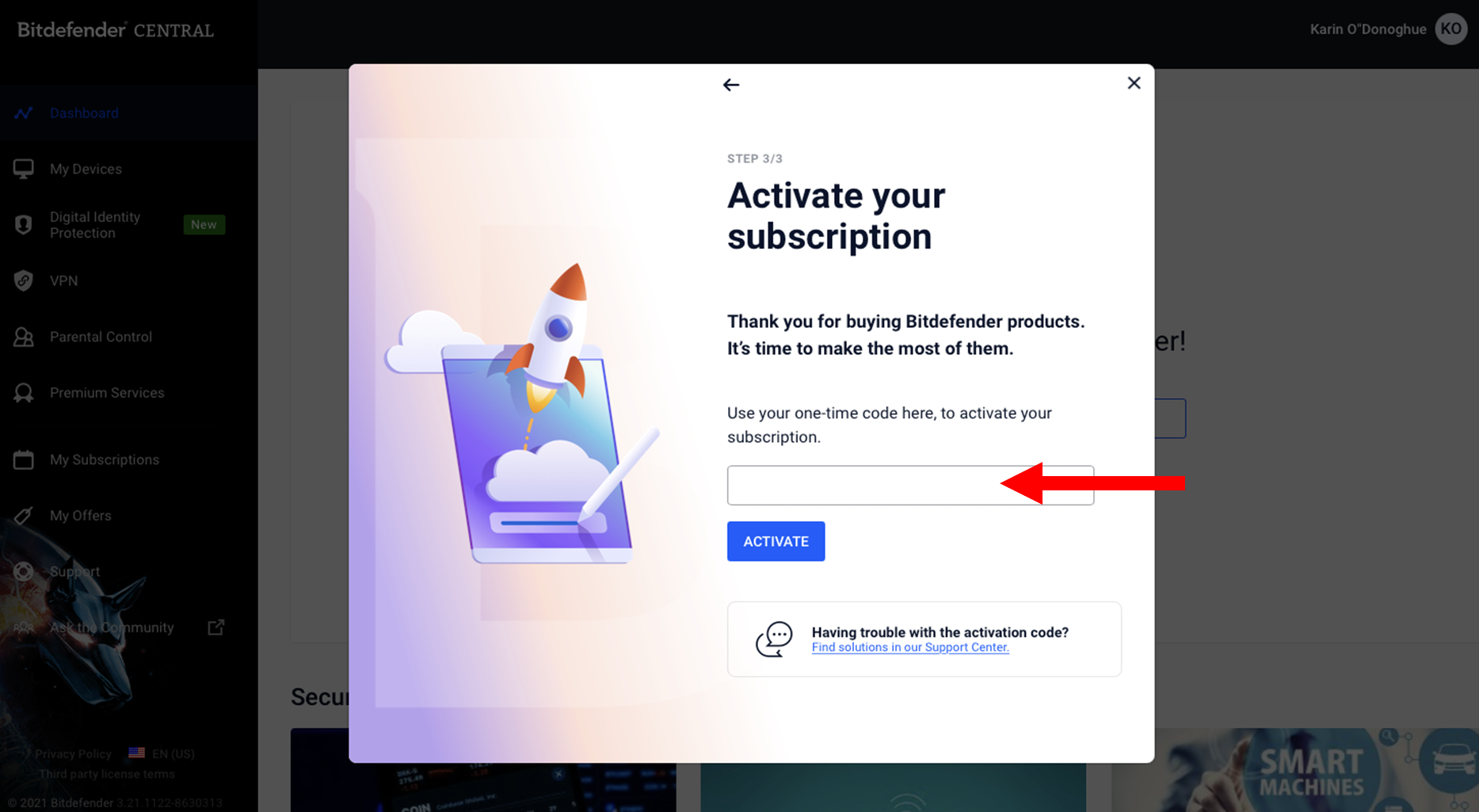
Once you have entered the code, then select Activate and you will receive a message that your product is active
Linking devices
Once you have completed the set up, you will be returned to your Bitdefender dashboard. On the left hand side, select the My Devices option. On the main screen click on the “Install Protection on your device” button.
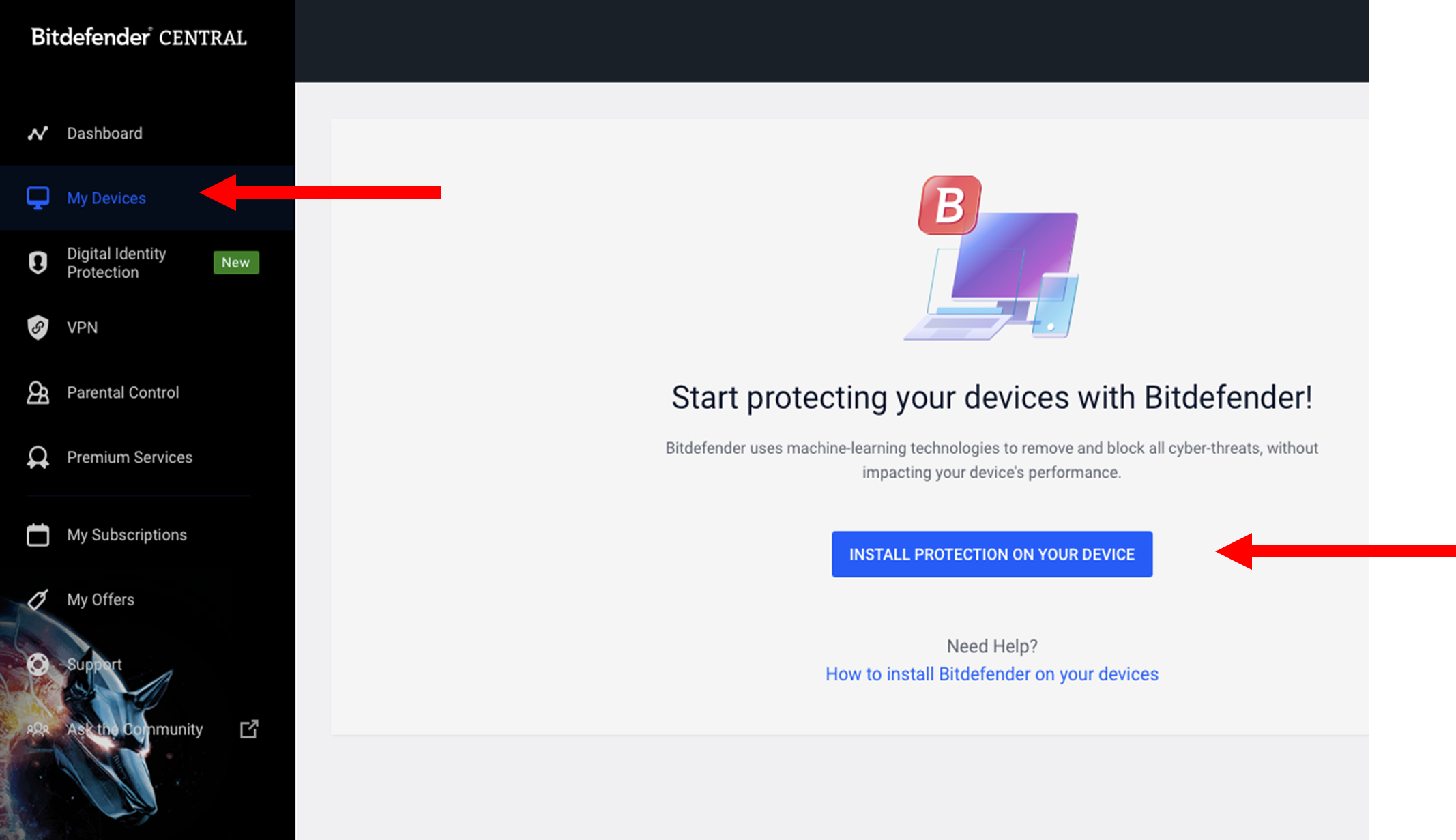
Select the security option, followed by “this device”
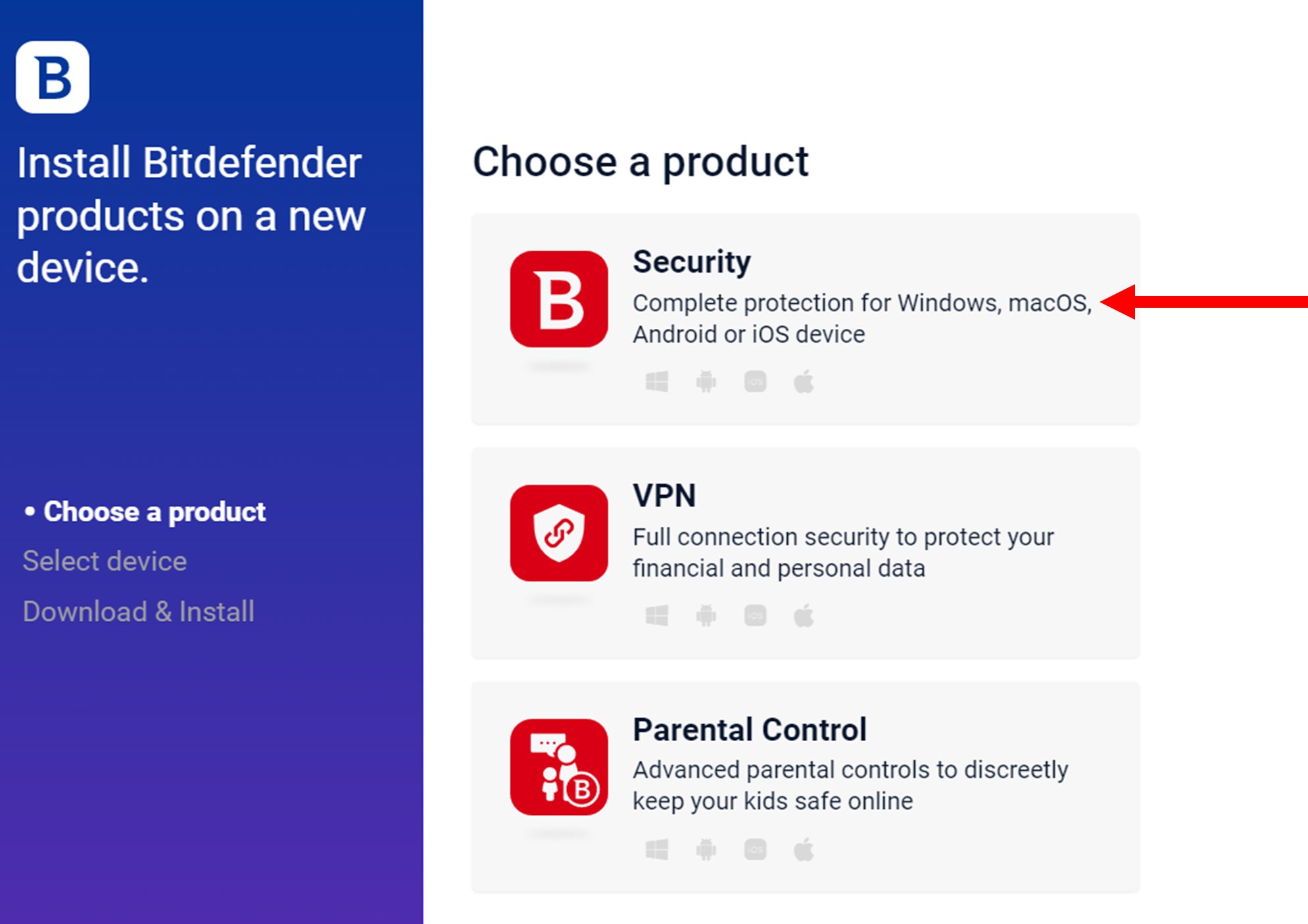
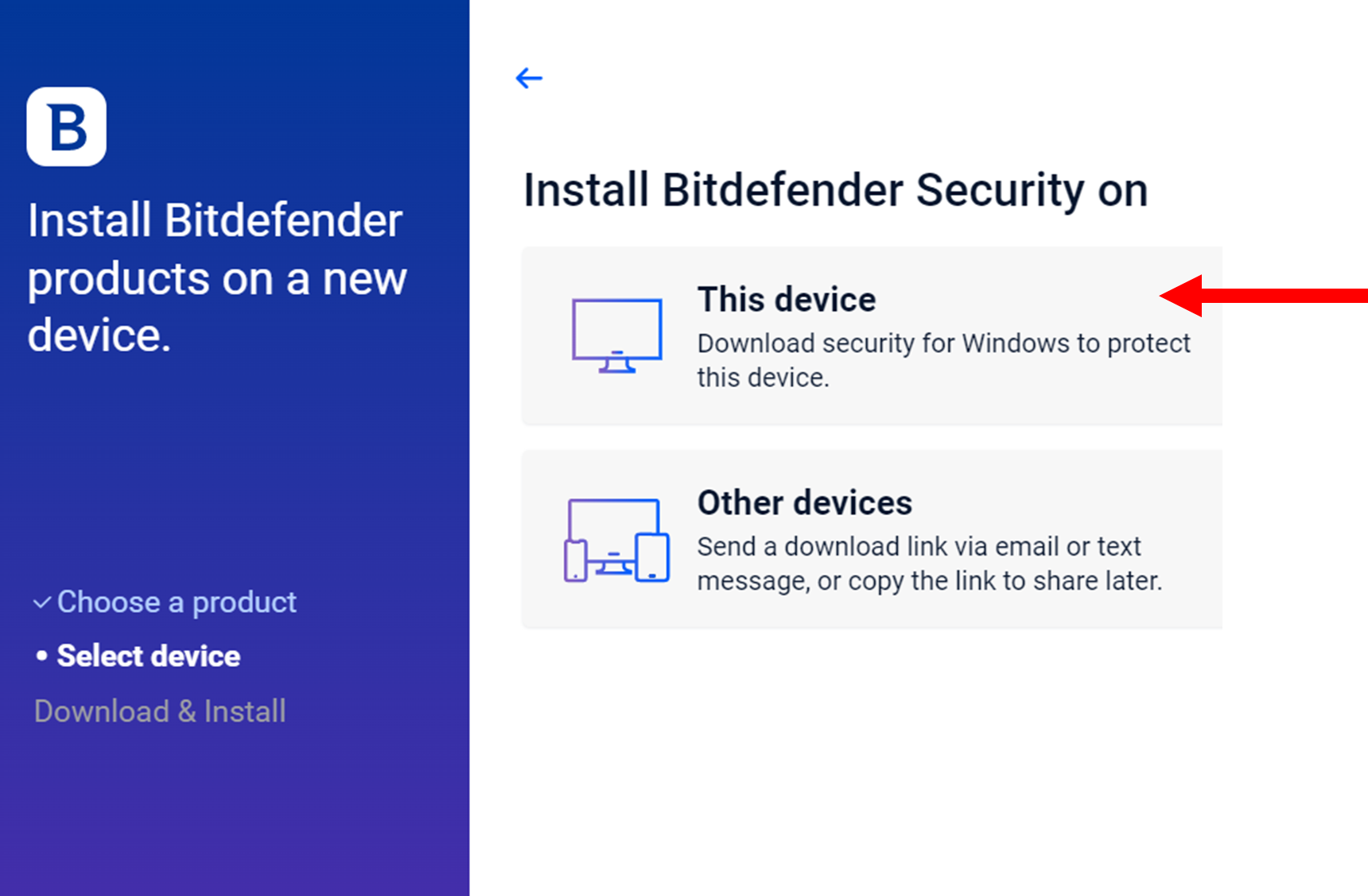
The .exe file will be downloaded onto your device. You will see this at the bottom of your screen. Click on this file to start the download.
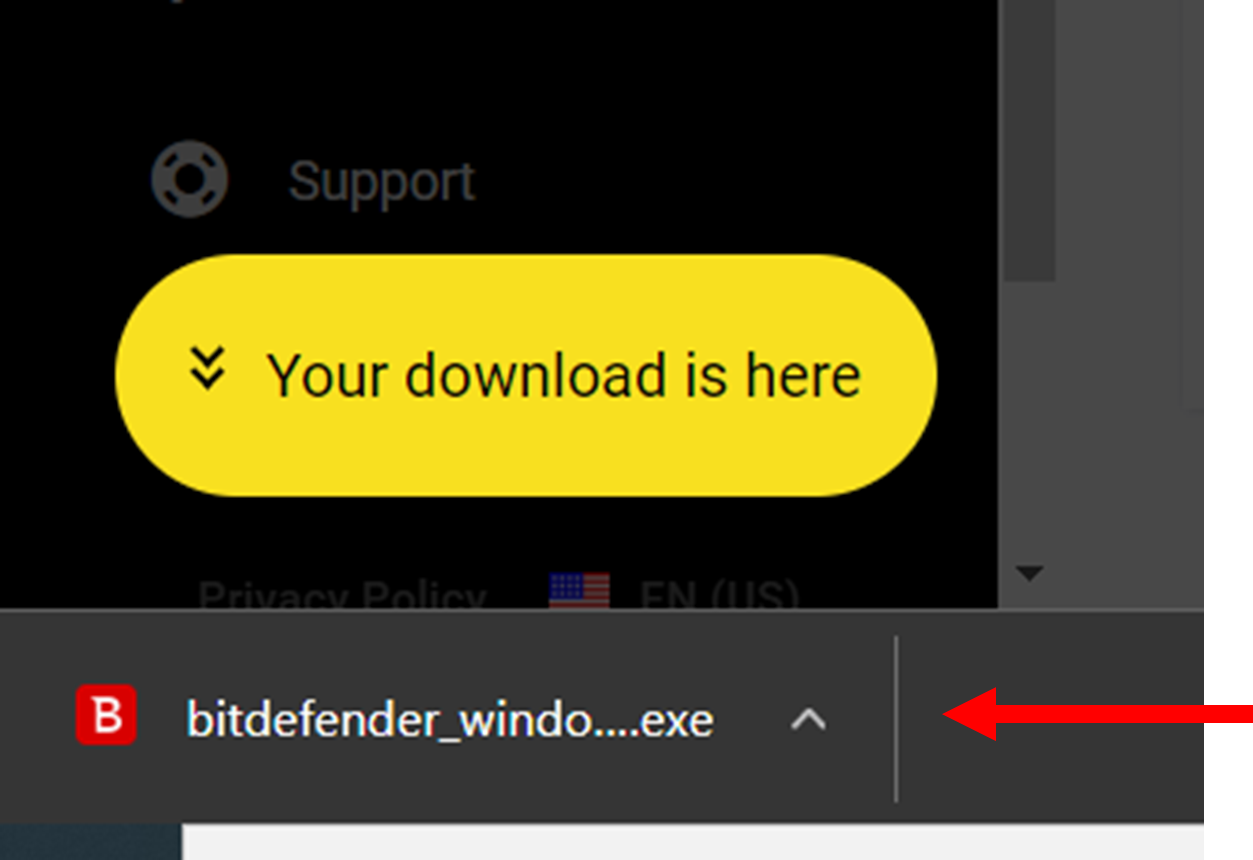
The download will start and you can track the progress completed. The download will be completed at 100%.
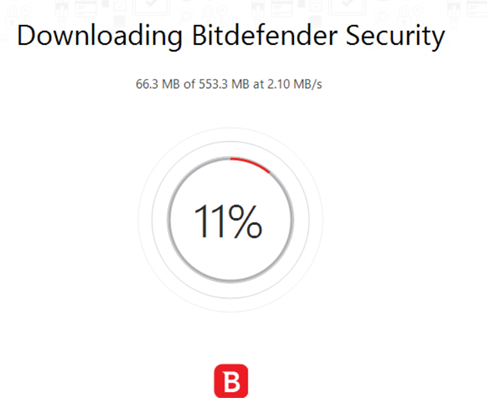
Once completed, you can return to the dashboard and select “My Subscription” option. On the main screen, click on the “Activate a service with code” button to activate.
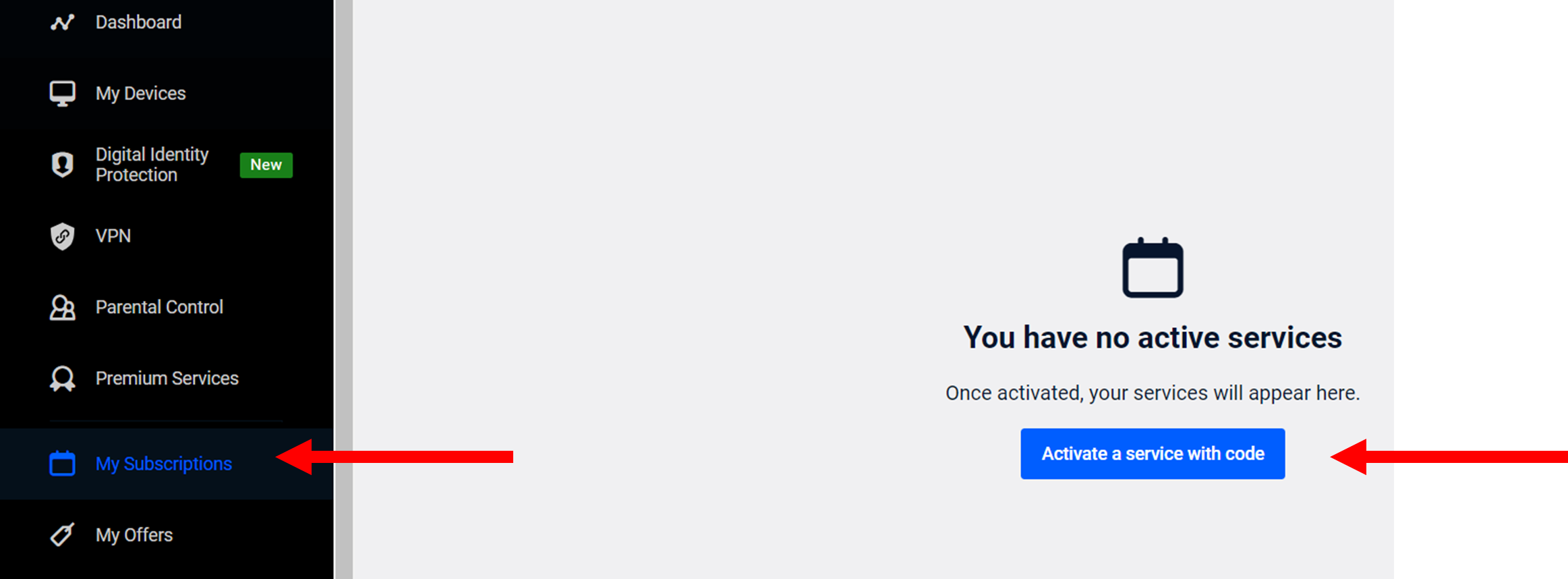
Enter the Activation code sent via SMS and click “Activate”
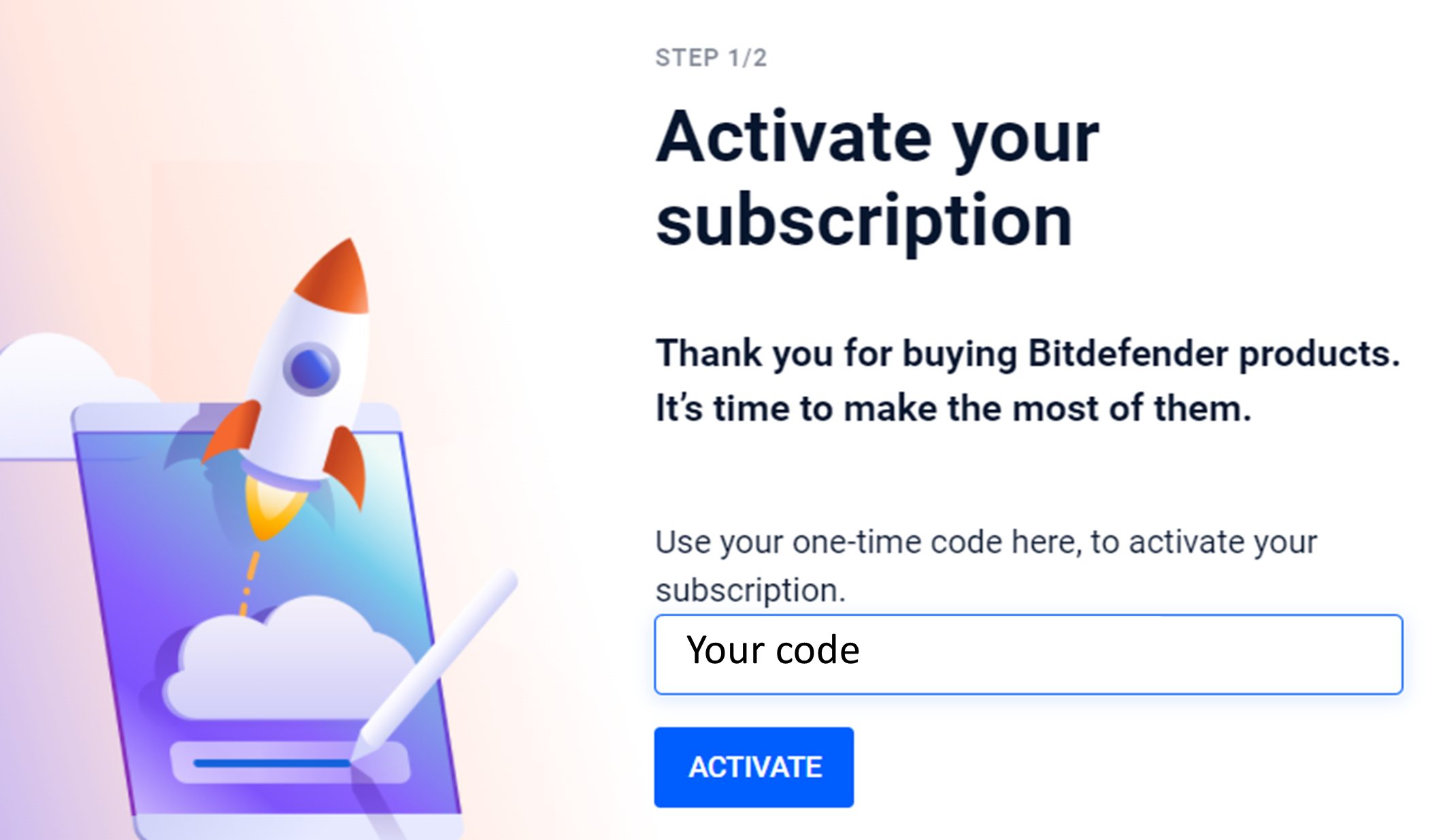
You can check that your product is active under the “My Subscriptions” tab on the dashboard
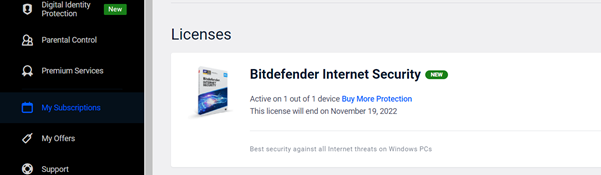
©Mweb (Pty) Ltd. All rights reserved.

